Can I export my projects into Ulysses?
You can export your projects into Ulysses.
Here's how to do it on iOS:
1. Open the project you want to export and tap the ... icon.
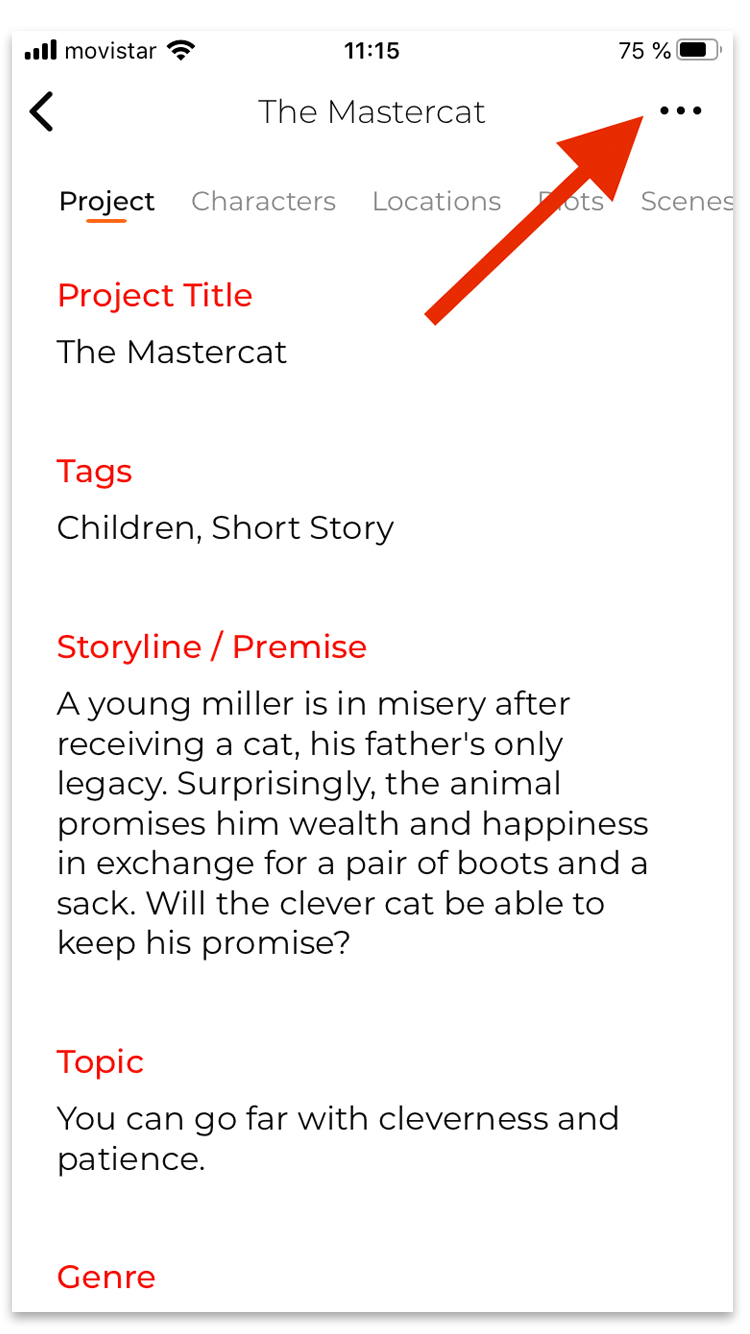
2. Select "Export Project" from the menu that appears.
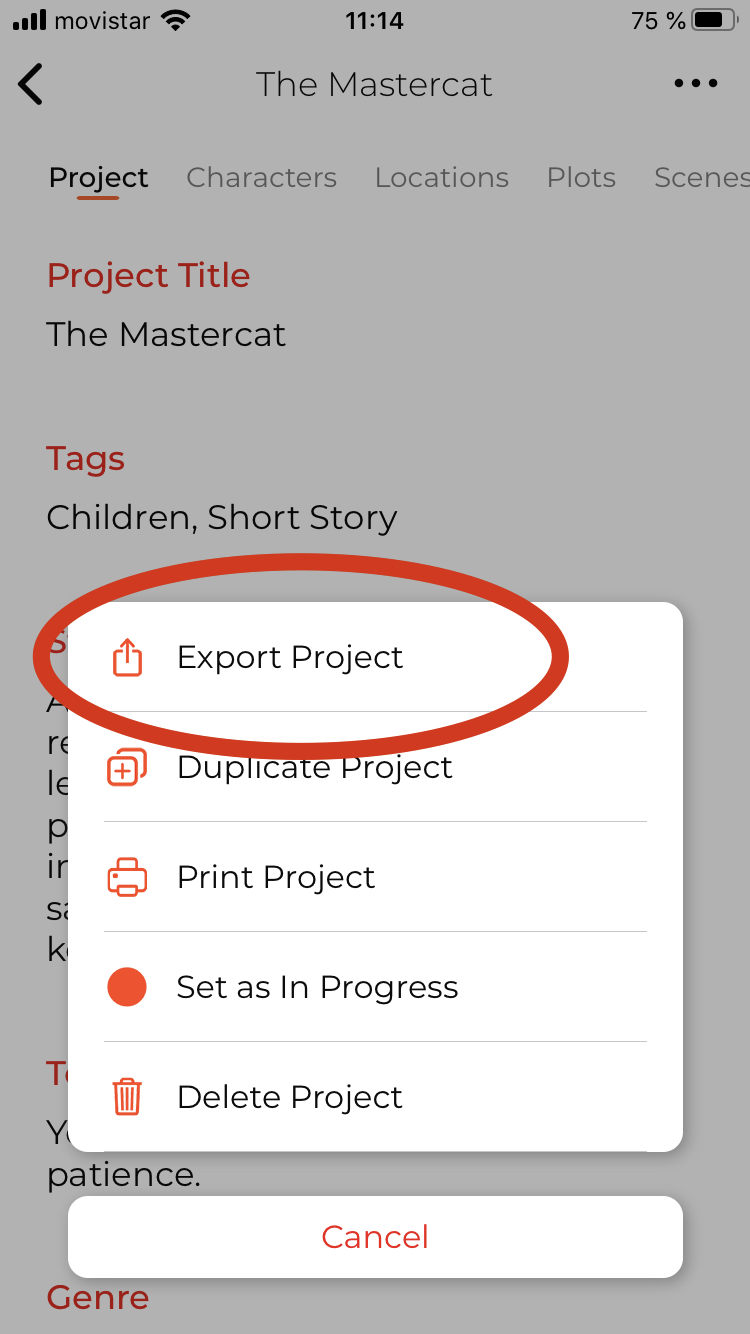
3. A new window will open. Tap on 'File Format':
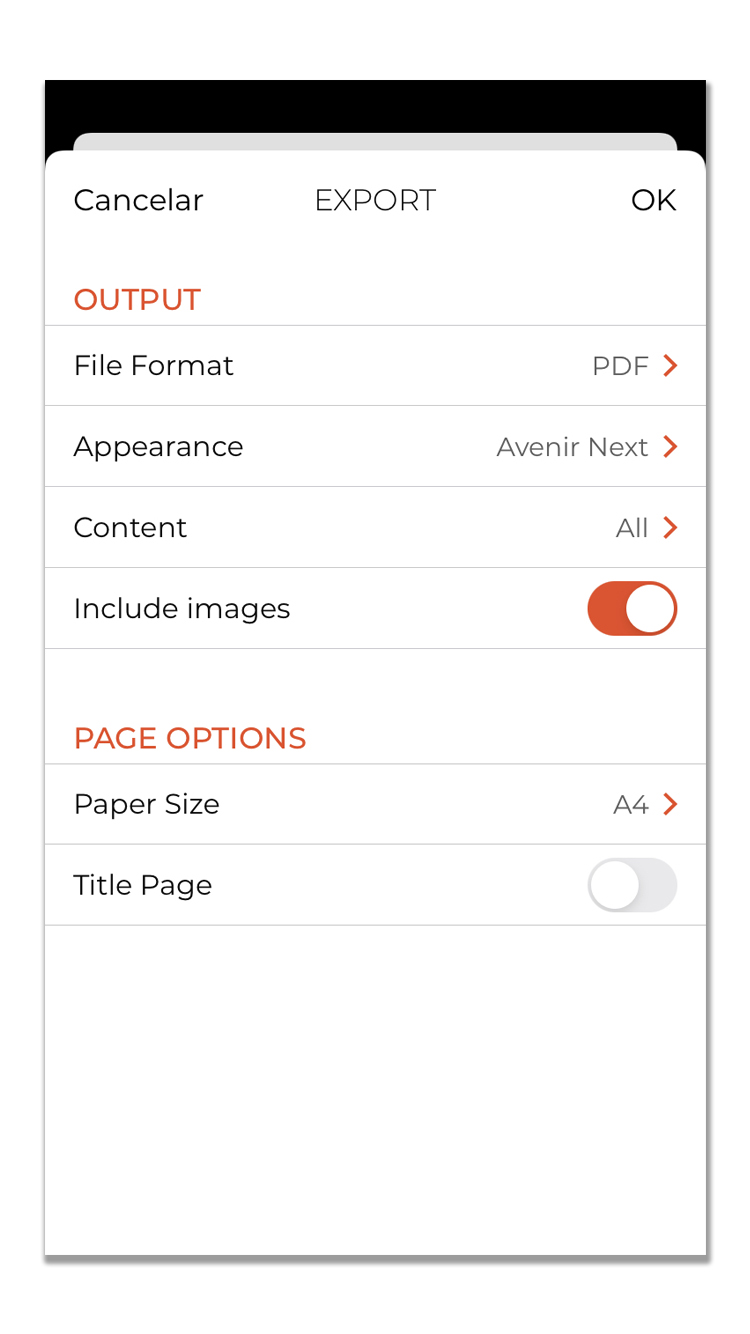
4. Choose the Word format and customize the appearance and content if you want.
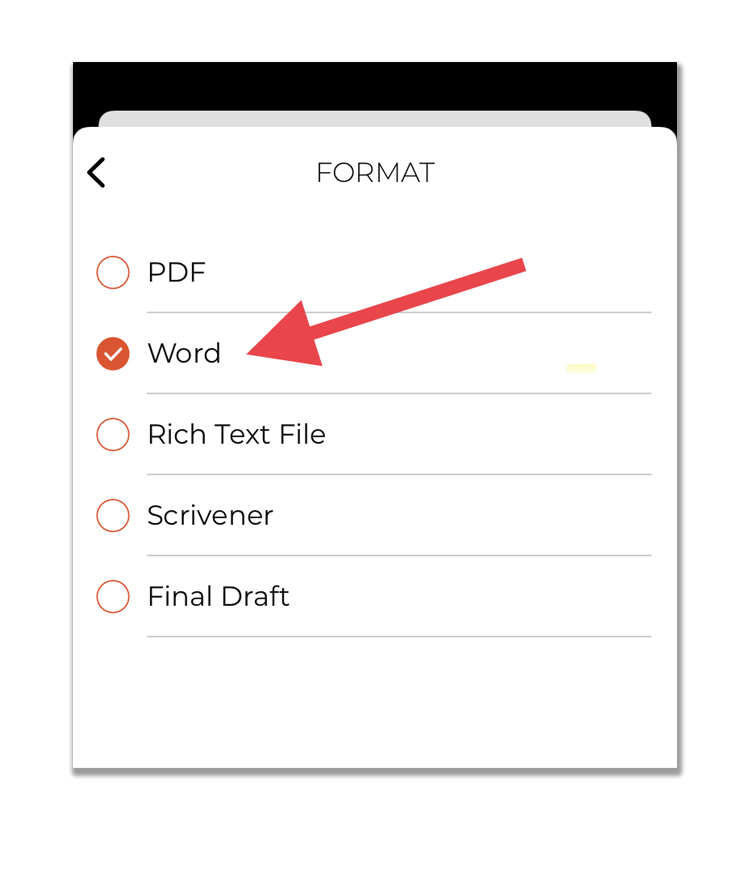
You can also choose the appearance and content you want to include on your export:
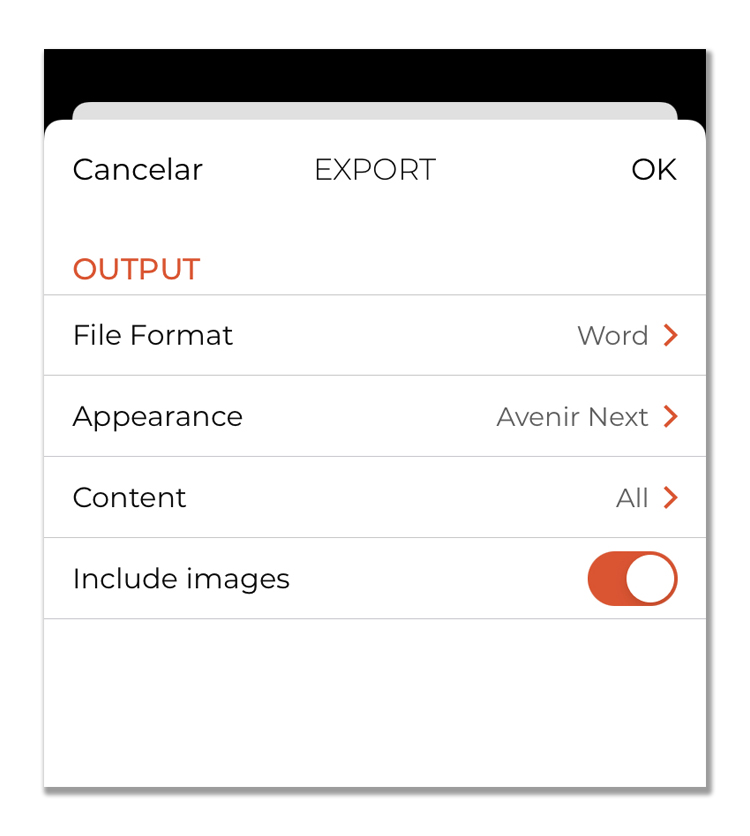
5. Tap "OK" and then choose "Copy to Ulysses" from the iOS Actions Menu.
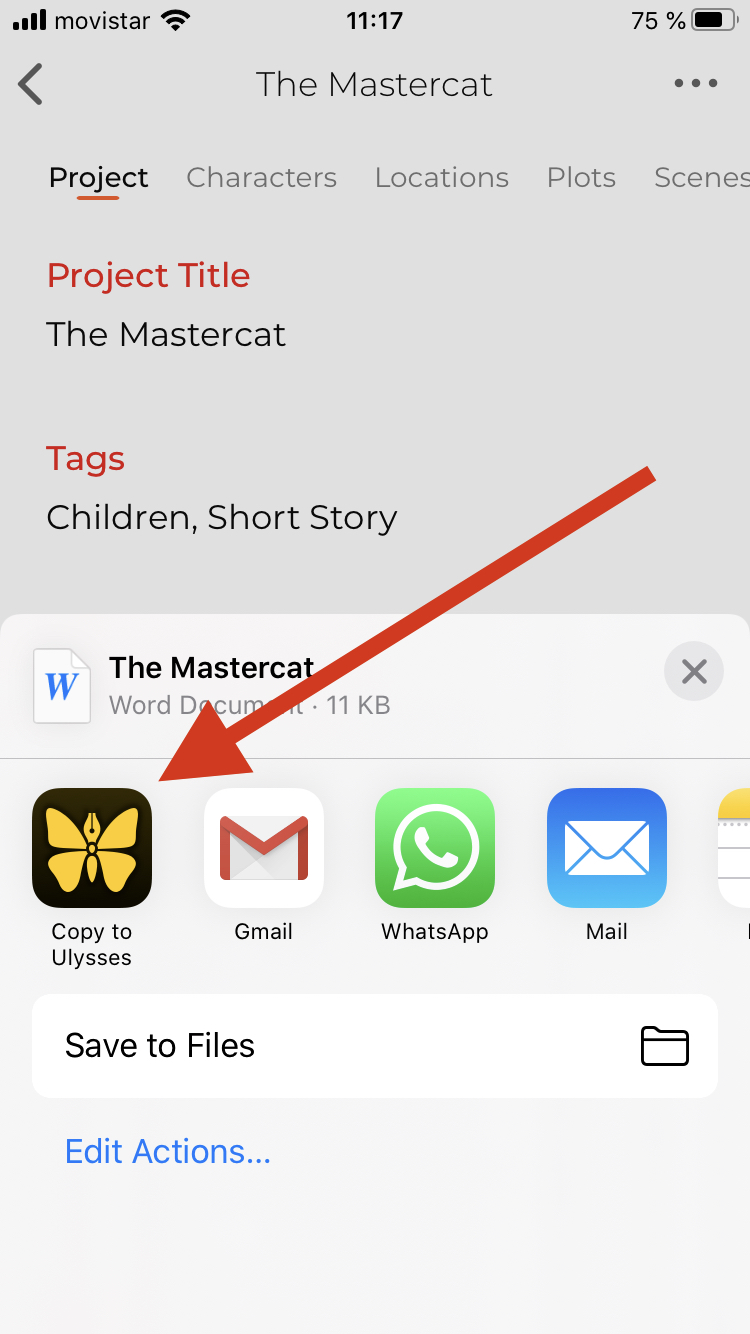
6. If you can't see this option, tap the "more" options button...
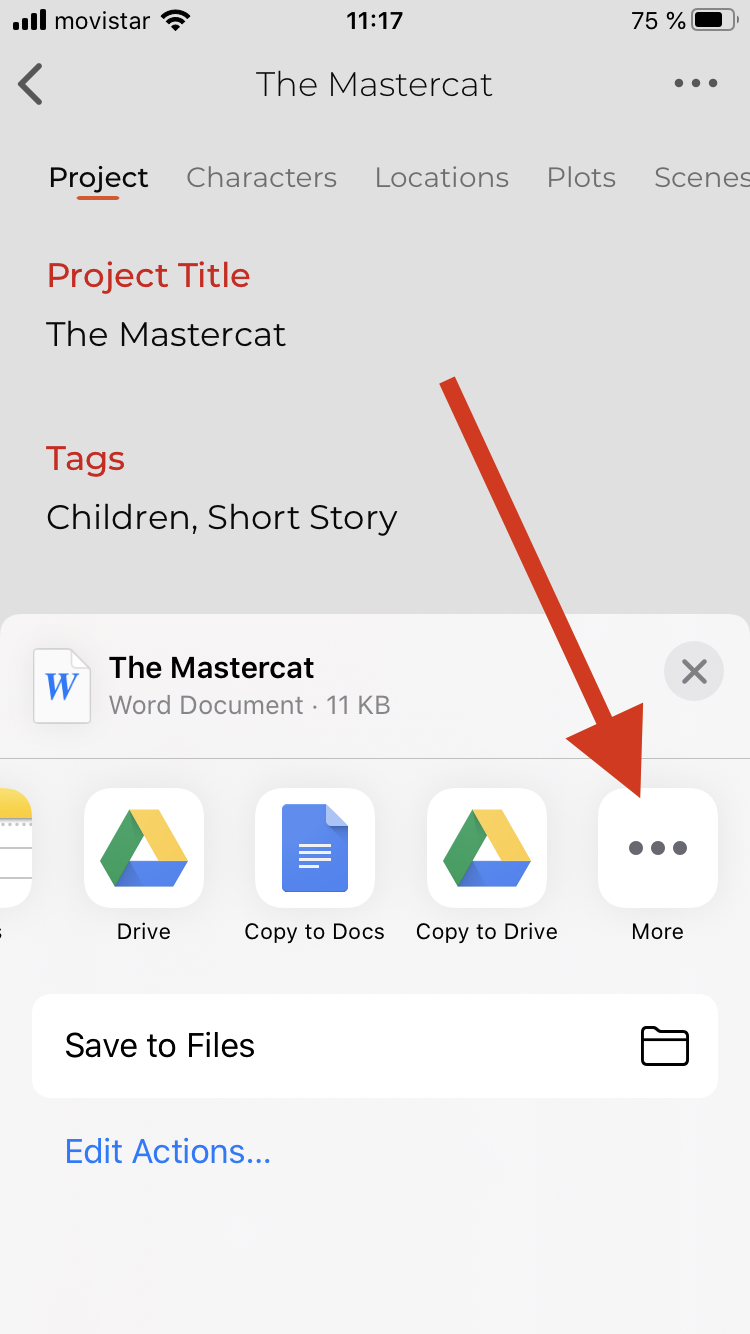
... and select "Copy to Ulysses".
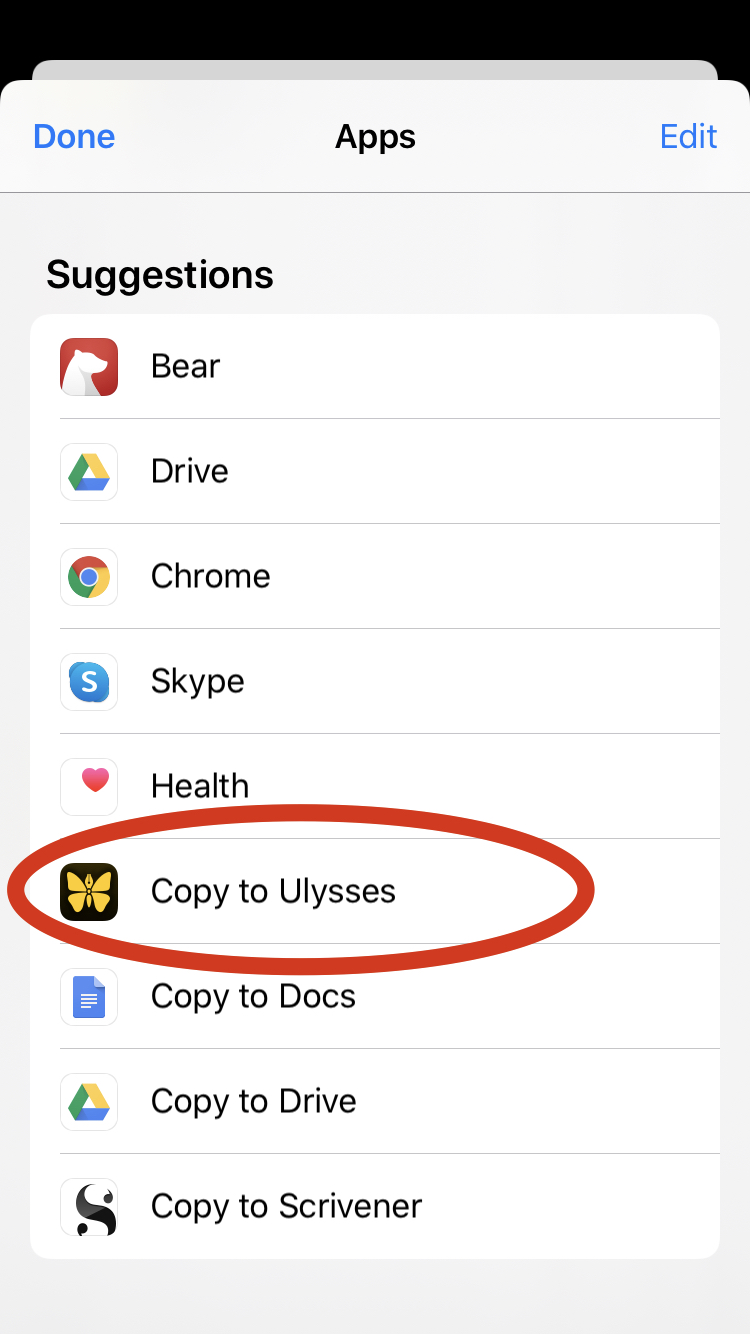
Your project will now be in Ulysses.
Here's how to do it on macOS:
1. Open the project you want to export and tap the ... icon.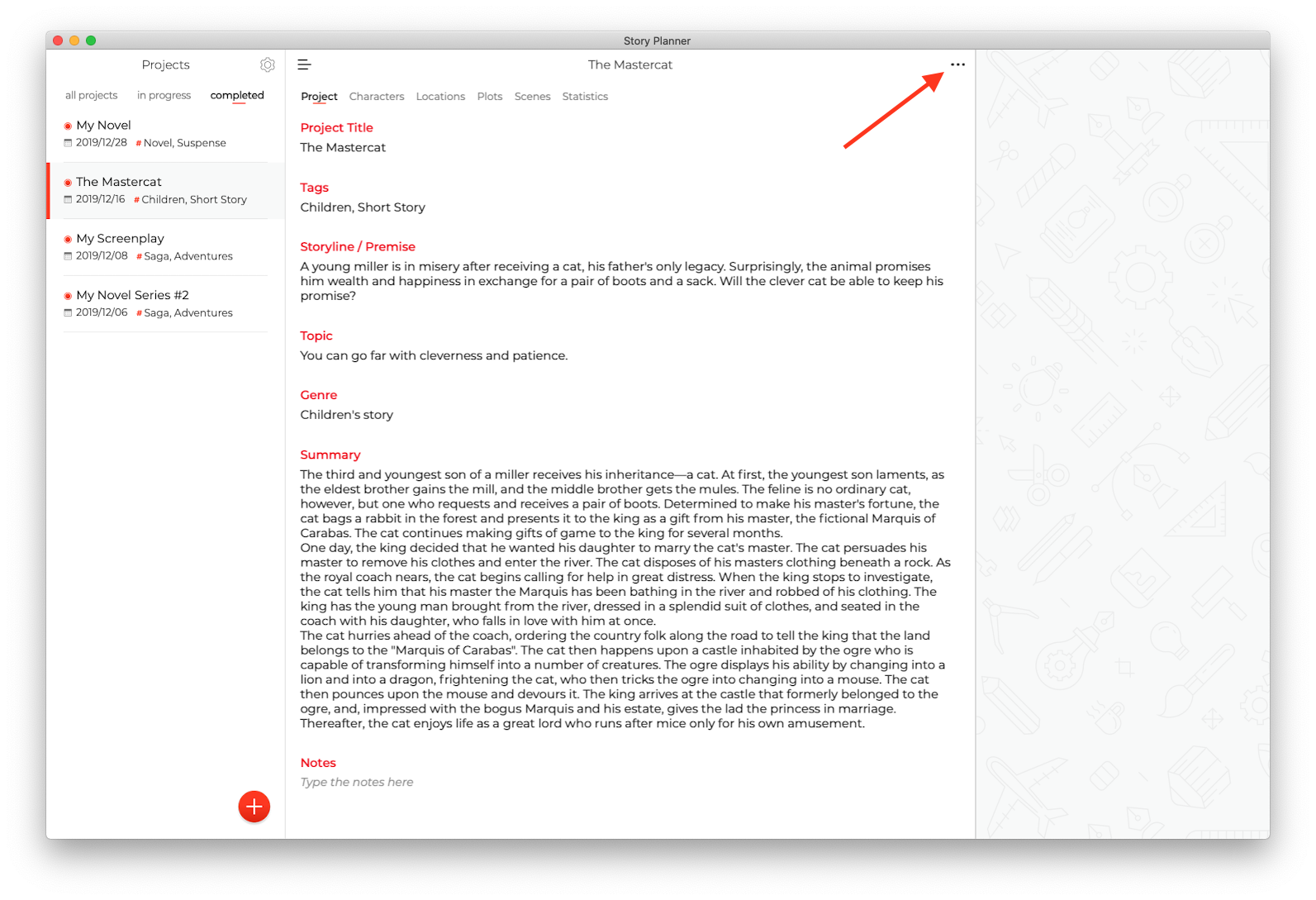
2. Select "Export Project" and choose Word format.
3. Save the file on your computer.
4. Right-click on the file and select "Open with" > "Ulysses".
That's it!
