How can I print my projects?
To print your projects in Story Planner, follow the below steps:
1. Open the project you want to print and tap the "..." icon. This will bring up a new menu.
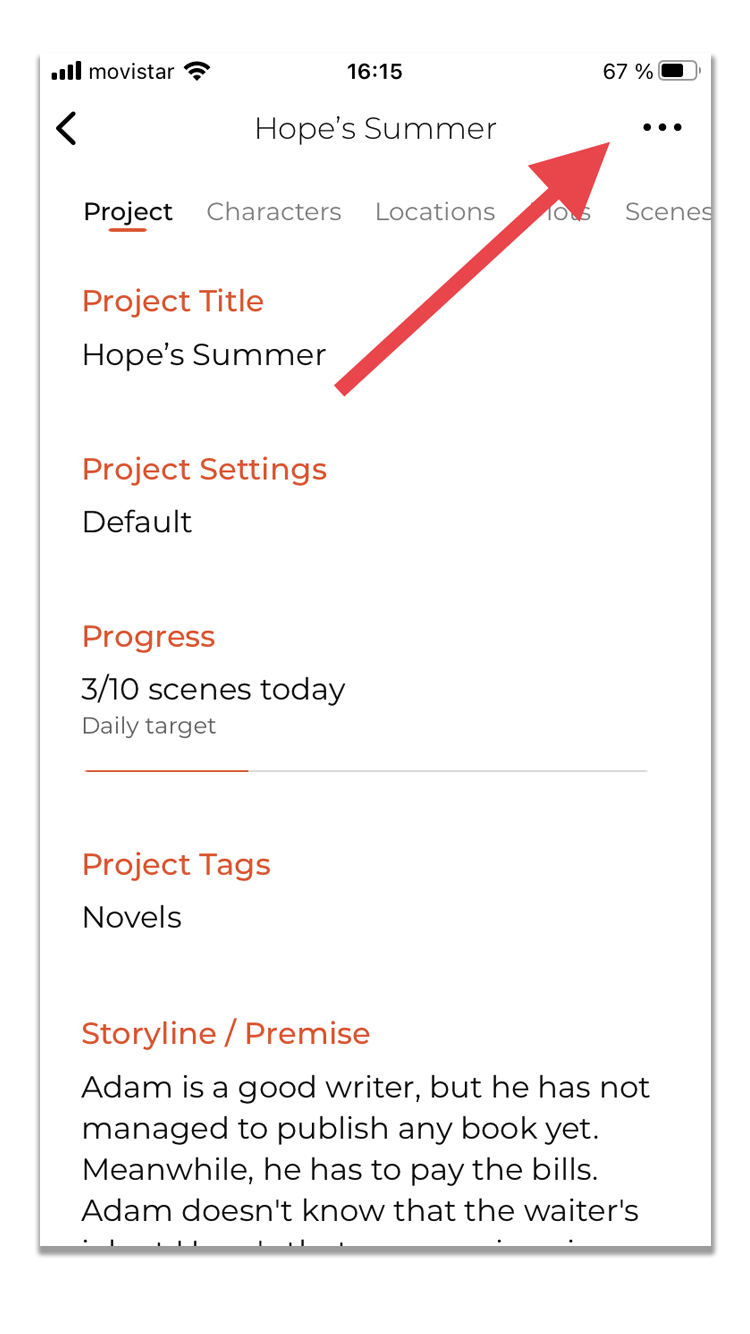
2. Select "Print Project" and follow the instructions of Apple Printer Options.
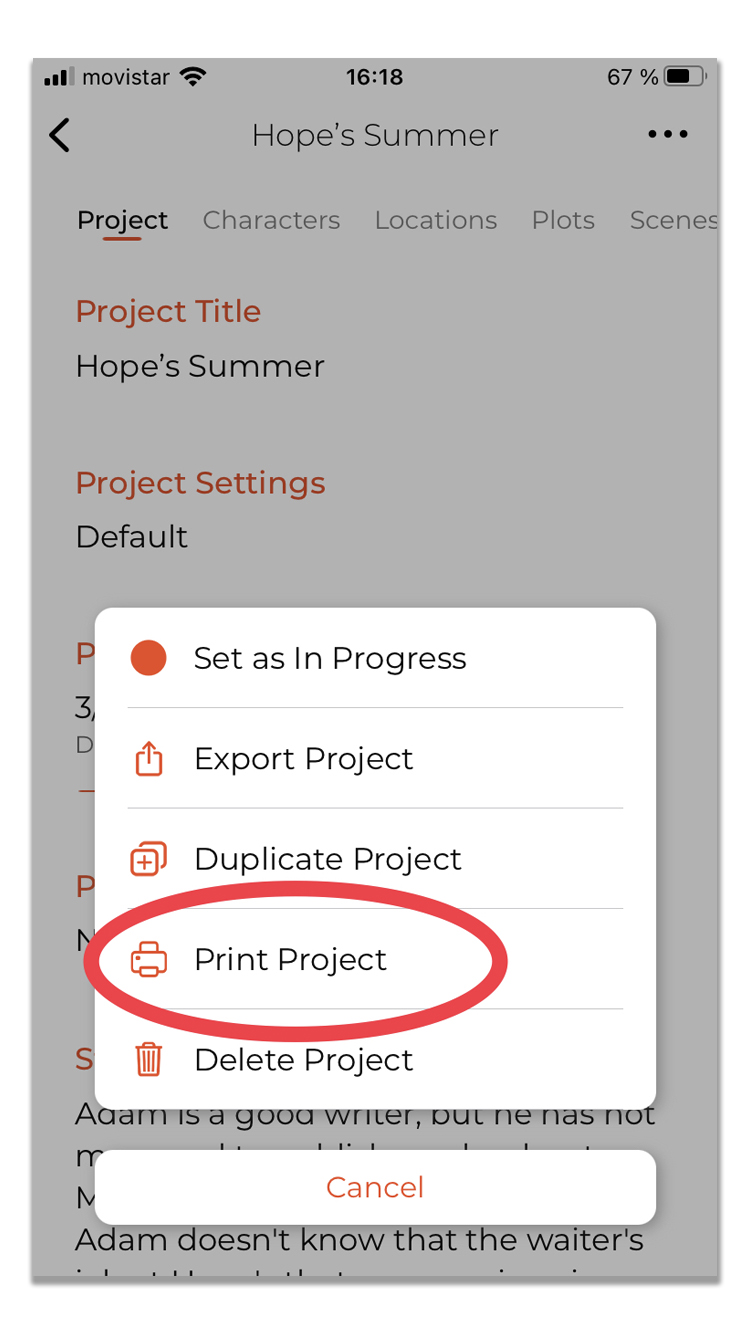
3. Follow the instructions of Apple Printer Options.
Please note that you need a printer connected to your macOS or iOS device. If you are using iOS, your printer must support Air Print. You can check the supported printers at https://support.apple.com/HT201387.
How to Customize Your Project to Print It
If you want to customize your project before printing, you can export it to PDF or Word. Follow the below steps to do this:
1. Instead of selecting "Print Project," select "Export project."
2. When you export your project to PDF or Word, you will have many configuration options to choose from. This way, you can customize your project according to your preferences.
3. Once you have exported the project, you can print the resulting file to get your project on paper in your desired format.
We hope these instructions help you print your projects in Story Planner. Happy Writing!
