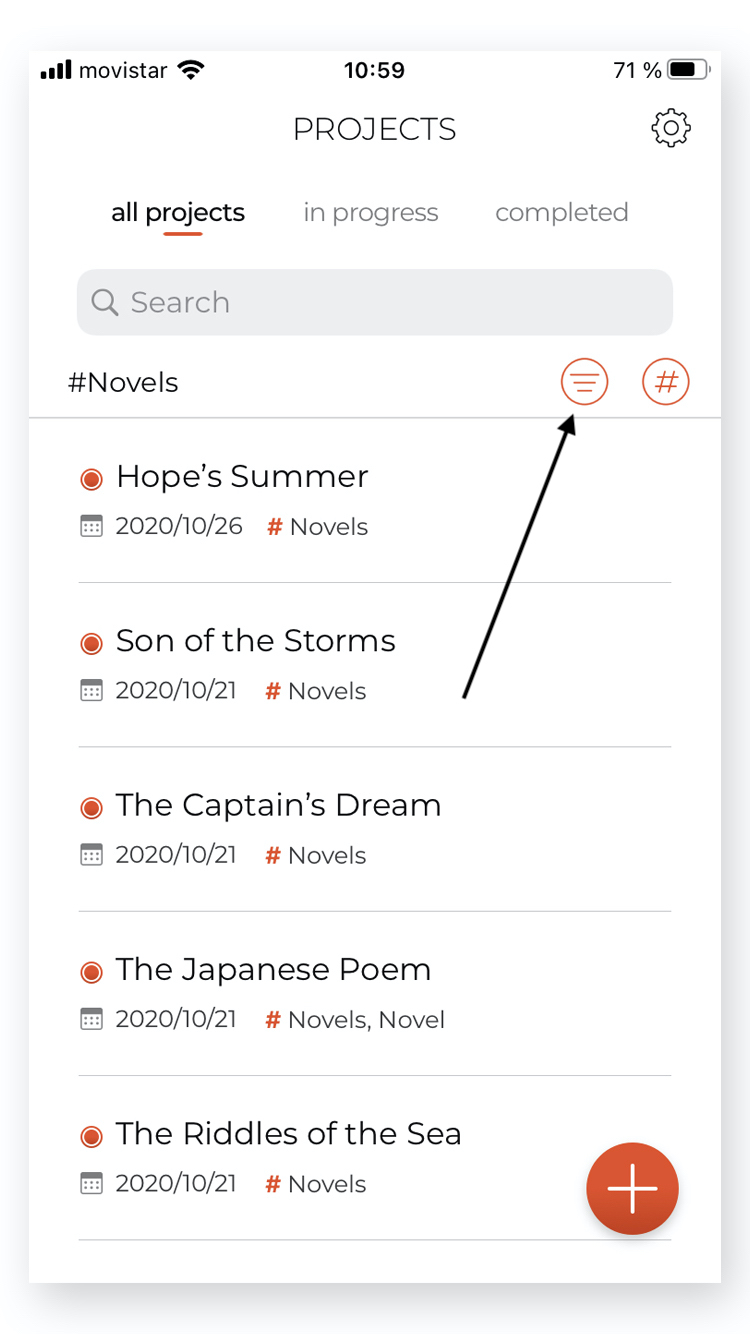Search, Filter and Organize by Tags
You can organize all the lists in the app by tags and search, filter, and reorder those lists as you want. For more information, you can read Working with Tags (Characters, Locations, Plots and Scenes). To see how to specifically manage project tags, please read Working with Project Tags.
To see or hide the search and filter tool, you have to touch the magnifying glass button on the bottom bar of the screen. You can also swipe down your finger over the list to make the search and filter bar appears:
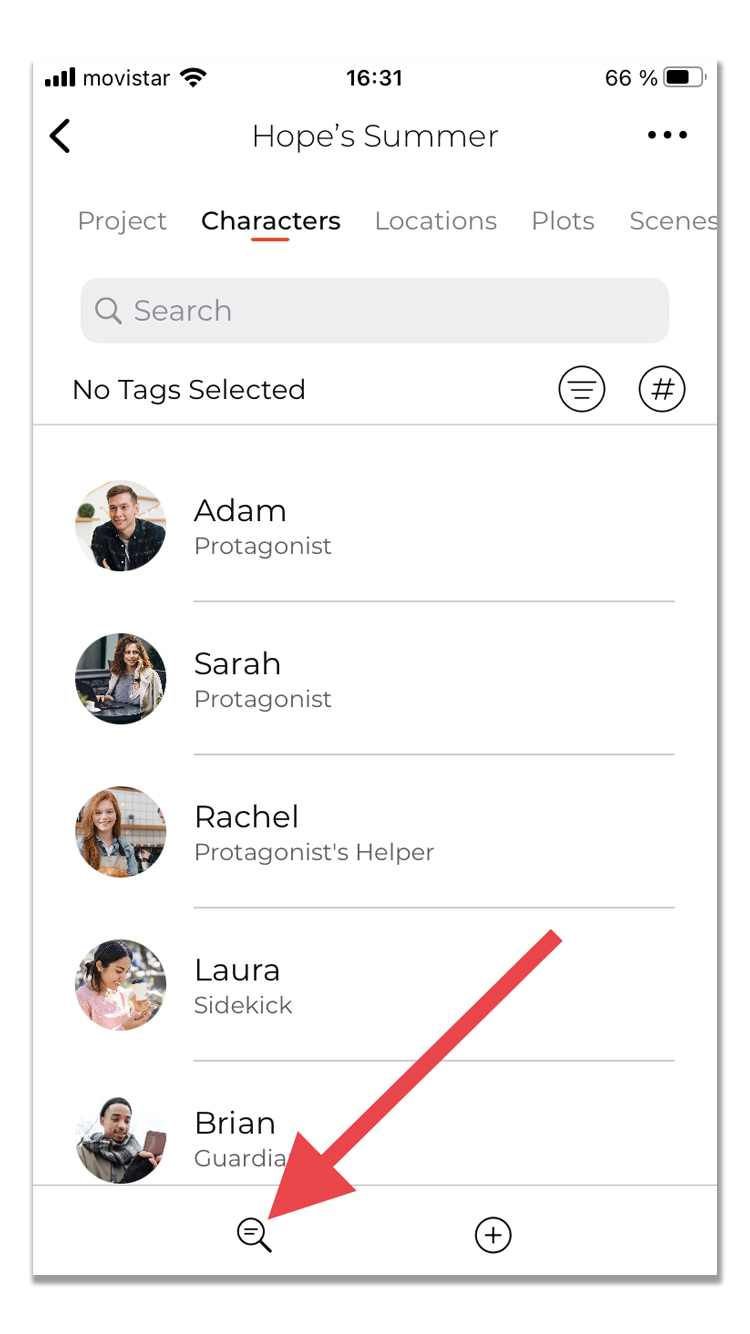
TIP: You can also use a shortcut keyboard if you are working on the iPad and Mac. Use Cmd+F for the projects search bar and Shift+Cmd+F for the lists inside a project (characters, locations...).
Filter the Lists by Tags
You can use the tags button to see the items with some specific tags. When a tag filter is on, you will see the tags button in red and the list of the chosen tags to filter at the left of the buttons:
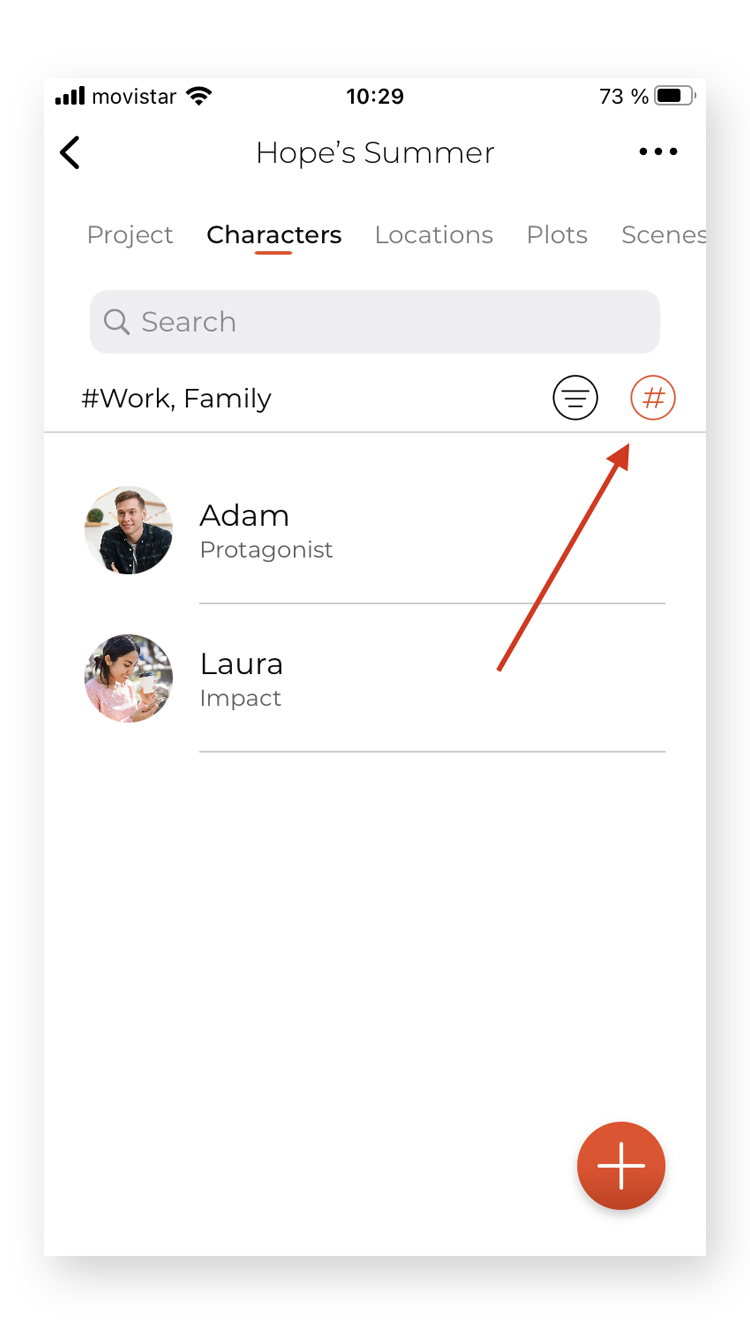
Sort the Lists
You can also sort any list in the app by name or by default (you can rearrange your items by dragging and dropping them; that will be the default order) with the sort button. Besides, you can sort the project list by modification date. When a sort filter is on, you will see the sort button in red too: